How to Fix “Unfortunately the Process.com.android.phone Has Stopped”
If you are seeing the error message "Unfortunately the Process.com.android.phone Has Stopped" after you installed a new ROM or updated your firmware, or any apps , there actually a couple of ways to fix it.
1. Clear Cache and Data of the Phone Apps
To access this option, go to Settings. Then, select Apps. Tap on All
tab so that all the apps of your device will be displayed in a column.
Scroll down until you see “Phone” or an option similar to it. Tap it,
followed by selecting the “Clear Cache” option. If the problem persists,
repeat the steps and include “Clear Data” in your actions. Reboot your
phone for the changes to take effect.
2. Clear Cache and Data of the SIM Toolkit
Repeat the step 1 shown above , but this time , choose SIM Toolkit from the list of apps instead of phone under the All tab.
3. Do Factory Reset
As a last resort, backup your data and perform a Factory Reset. To do
this, shut down your device normally. Next, hold down the Volume Up,
Home and Power keys altogether until the phone vibrates. Once it
vibrates, let go of the Power key but keep your fingers pressed on the
rest. However, once you see the Android logo, let go. From there, backup
and do a Factory Reset.There are different method of factory reset depend upon your phone.
4. Fix Using Custom Recovery
Install the latest File Manager , which can be found in the Play store.Use it to delete the cache or temporary folder of “Phone” as well as the
SIM toolkit app. Reboot your device for the changes to take effect.
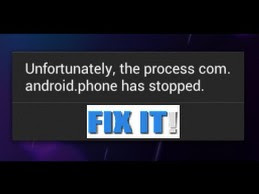


No comments:
Post a Comment